Receiving Consent To Send Messages At Checkout
Note: Before you adjust your checkout, if you haven’t already, please ensure you have added and updated your Terms of Service and Privacy Policy
Terms Of Service And Privacy Policy tutorials
As we mentioned before, consumers have to provide “express written consent” before they can receive marketing communications via SMS. This article covers the three steps you need to take in order to receive full consent from the customer at the time of checkout. They are:
- Request that the customer sign up for marketing updates
- Explain that the customer will be receiving text messages from you in a TCPA-compliant manner, meaning that they acknowledge and agree: (a) to receive automated, recurring marketing messages to the consumer’s mobile phone number; (b) which may involve the use of an automatic telephone dialing system (“ATDS”), and (c) that consenting to receive such messages is not a condition of purchase.
- Request that the customer provide their phone number in order to receive the text messages

Then save the changes by clicking the Save button at the top of the page.
Next, update the marketing sign-up language to specify that you will send text messages. Go to Settings > Checkout and scroll down to the Checkout language section. Press the Manage checkout language button.
Next, update the marketing sign-up language to specify that you will send text messages. Go to Settings > Checkout and scroll down to the Checkout language section. Press the Manage checkout language button.

Search for “Checkout Marketing”. In the field called Accept marketing checkbox label, paste the following:
I agree to receive recurring automated text messages at the phone number provided. Consent is not a condition to purchase. Msg & data rates may apply. View our Terms of Service for details.

Don't forget to save!
We are still in Checkout language section.
We are still in Checkout language section.
In the top filter bar, type 'phone label' . And you should see Phone Label and Option phone label apear under Checkout & system/ Checkout contact.
Under Phone label and Optional Phone Label enter this text:
Phone - receive support and offers via text message
Save the changes by clicking the Save button at the top of that page.
Next, set up a field to collect the customer’s phone number. Go to Settings > Checkout and find the Form options section. Change the Shipping address phone number to Optional. Then, save the changes by clicking the Save button at the top of that page.
Next, set up a field to collect the customer’s phone number. Go to Settings > Checkout and find the Form options section. Change the Shipping address phone number to Optional. Then, save the changes by clicking the Save button at the top of that page.
Don't forget to save!
Then save the changes by clicking the Save button at the top of that page.
Here is an example of how a checkout looks after all of these steps are taken:
Here is an example of how a checkout looks after all of these steps are taken: